How to fix if spotify web player
not working
Few people are reporting that Spotify Web Player not working properly on different browsers. This led us to design a guide that will lead you through all the most common reasons why Spotify Web Player Not Working. Spotify Web Player is one of the most browsed website in the world, it allows you to access the Spotify cosmos of music without downloading anything to your PC.
Check your internet connection
The foremost, but sometimes overlooked option. Checking your network connection. If you are listening to Spotify music and it suddenly cut off or if you press play but nothing happens, it's most likely Spotify Web Player Not Working because of your internet.
First of all, we should try browsing other websites. If they seem rather slow, check your Internet speed.
If nothing opens, go to your system icons. They should be located in the bottom right corner of your taskbar. Right-click the Wi-Fi or LAN icon (depending on what you are using) and select Troubleshoot problems. If you are using Wi-Fi a common problem the troubleshooter can solve is the default gateway not being available. However, if you get the message that the DNS server is not available, it's time to restart your modem. If that doesn't help, you can flush your DNS.
First of all, we should try browsing other websites. If they seem rather slow, check your Internet speed.
If nothing opens, go to your system icons. They should be located in the bottom right corner of your taskbar. Right-click the Wi-Fi or LAN icon (depending on what you are using) and select Troubleshoot problems. If you are using Wi-Fi a common problem the troubleshooter can solve is the default gateway not being available. However, if you get the message that the DNS server is not available, it's time to restart your modem. If that doesn't help, you can flush your DNS.
Flush DNS
Flushing the DNS cache on your system, will refresh your PC's DNS cache. it should make sure that next time you log into Spotify Web Player, its domain name gets properly registered.
Launch Run either by pressing Win + R or you can type run in the windows bar. Then type ipconfig / flushdns and press enter.
Launch Run either by pressing Win + R or you can type run in the windows bar. Then type ipconfig / flushdns and press enter.
If you are using spotify web player on mobile, you should check mobile data balance available in your sim card.
Clear browser cookies and cache
Cookies and cache remember important information such as logins and browser history. Sometimes this storing of information may lead to problems with Spotify web player. So before we jump to more solutions, you should first clear your recent cookies and cache. Steps you'll need to take should be pretty similar on any browser, but we've included a step-by-step for most common browsers Chrome and Firefox.
How to clear cookies and cache on Chrome
- Open the menu (three dots) from the top right corner of your toolbar.
- Hover over More tools until a smaller sub-menu appears on the left.
- Click Clear browsing data.
- Select time range to 24 hours from the dropdown menu and untick browsing history if you don't want to delete it.
- Click Clear data and restart Chrome.
- Spotify web player login and now you can enjoy the music.
How to clear cookies and cache on Firefox
- From the rightmost corner of your toolbar, open the menu (three vertical lines).
- Go to Library, then History.
- Click on Clear recent history. You will be able to select the time range you want to clear. It is recommended to select the range from the last time your Spotify web player stopped working.
- Make sure you only have Cookies and Cache ticked and then click on Clear Now.
- Restart your browser and log back into Spotify.
- Your Spotify web player should be up and running smoothly. And you enjoy the music funda.
Turn off ad blockers or whitelist Spotify
Ad-blocking add-ons sometimes can interfere with the premium Spotify web player. These add-ons can be simply turned off through add-ons menu of your browser or their toolbar icon. Few ad blockers give us the privilege to whitelist whole domains. You can whitelist Spotify domain in them.
Fix the Spotify web player via the device list
If none of the fixes above have worked for you, don't get disappointed! An easy tip that often works to solve Spotify web player issues. If you have multiple devices connected to your Spotify account, sometimes the player can get "confused" on where it should play your song or playlist. This can result in nothing playing when you click on songs. You can fix it by simply clicking on the Device list located to the left of the volume control button and then Web Player.
We hope that problems you experienced with your Spotify Web Player are now solved. If you have found any workarounds to your own problems, then do share with us so that other readers can get benefit from them.
We hope that problems you experienced with your Spotify Web Player are now solved. If you have found any workarounds to your own problems, then do share with us so that other readers can get benefit from them.